2. Open the workout with the GPS you wish to save *This example is Ironman CDA Bike File
3. Click on Map & Graphs
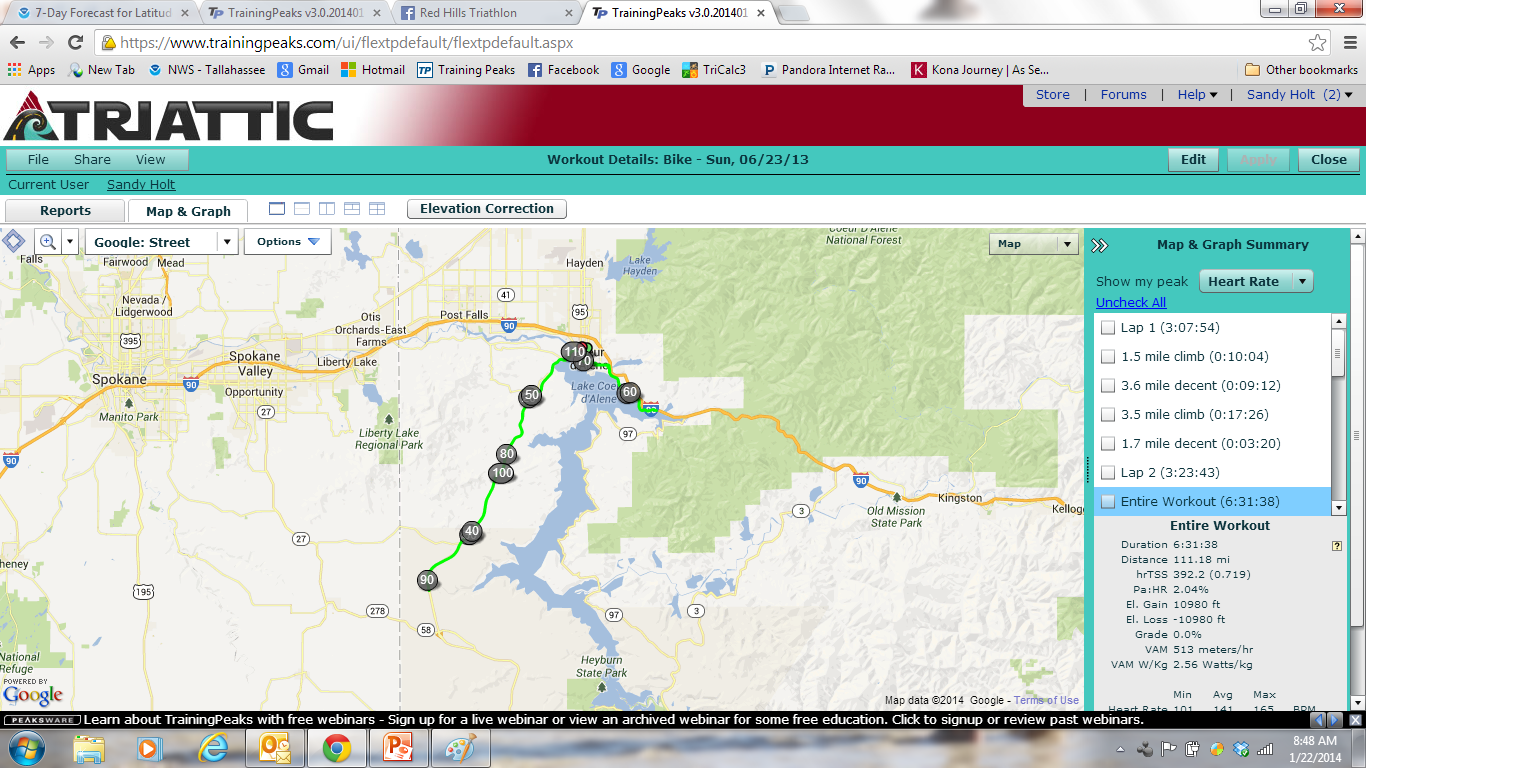
4. Select the single page view
5. Change view to Map
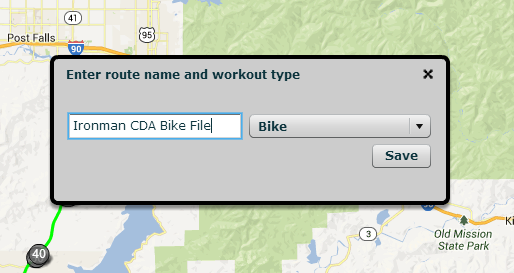
6. Select Options, Create route from this GPS file data
7. Name Route and save as bike
*This example: Ironman CDA Bike File
8. Route successfully created. You may find it in the "My Routes" library of the "Routes" section on the left side.
9. Close, then Save & Close the workout.
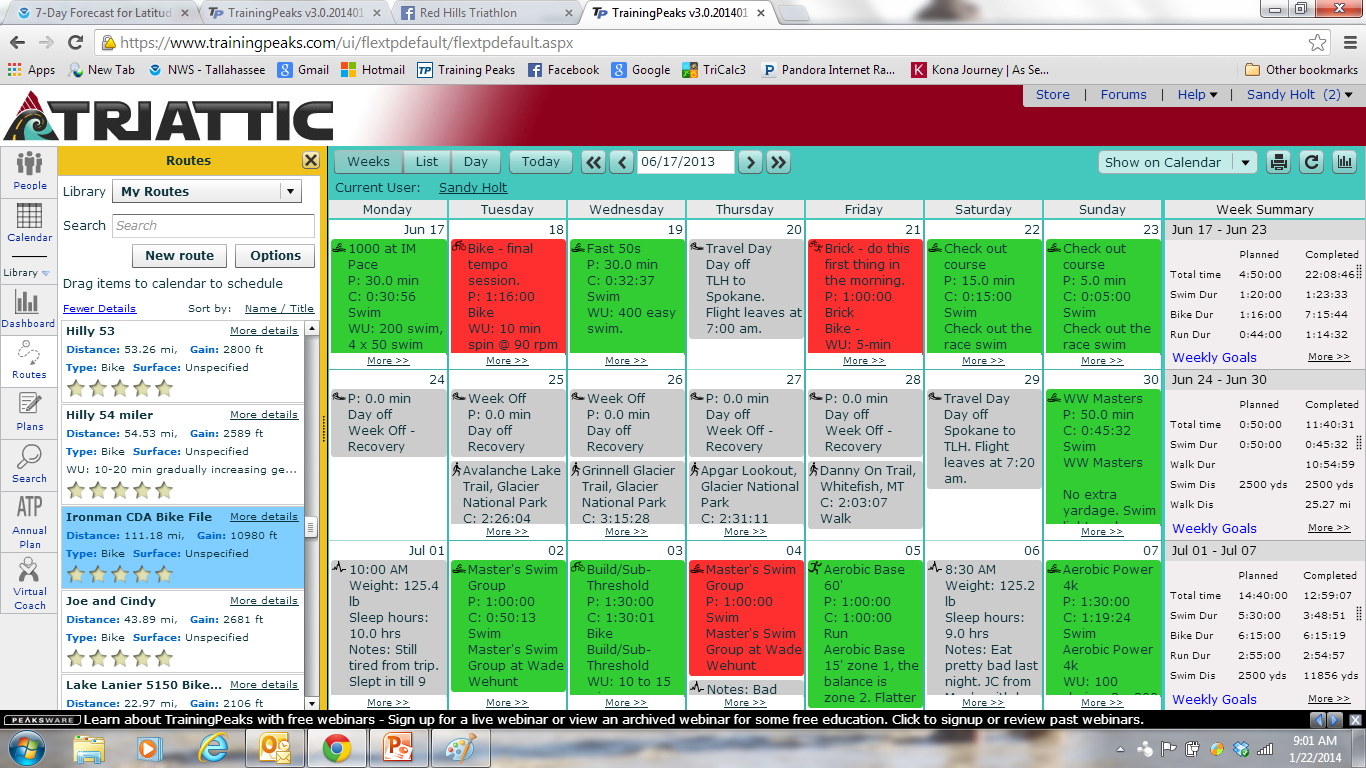
10. Select Routes
11. Select Library, My Routes
12. Select the route you created
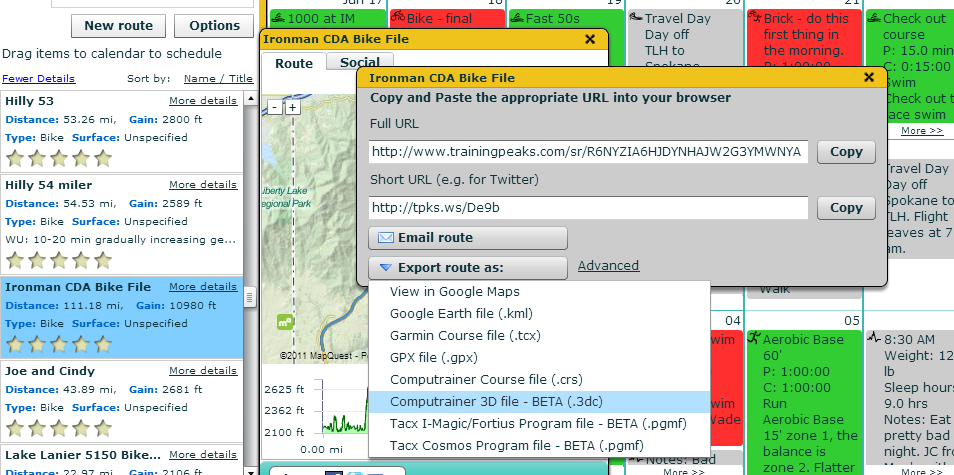
13. Select More
14. Select Share & Export
15. Select Export route as:
16. Computrainer Course file (.cps)
or
Computrainer 3D file – BETA (.3dc)
Computrainer file created
* Elevation correction can help smooth out errors in GPS file
** Google elevation is not 100% accurate




